IP Address Retrieval
ProxMobo offers a convenient way to retrieve and display IP addresses for your virtual machines (VMs) and containers (LXCs). This feature is particularly useful for managing multiple VMs and quickly accessing their network information.
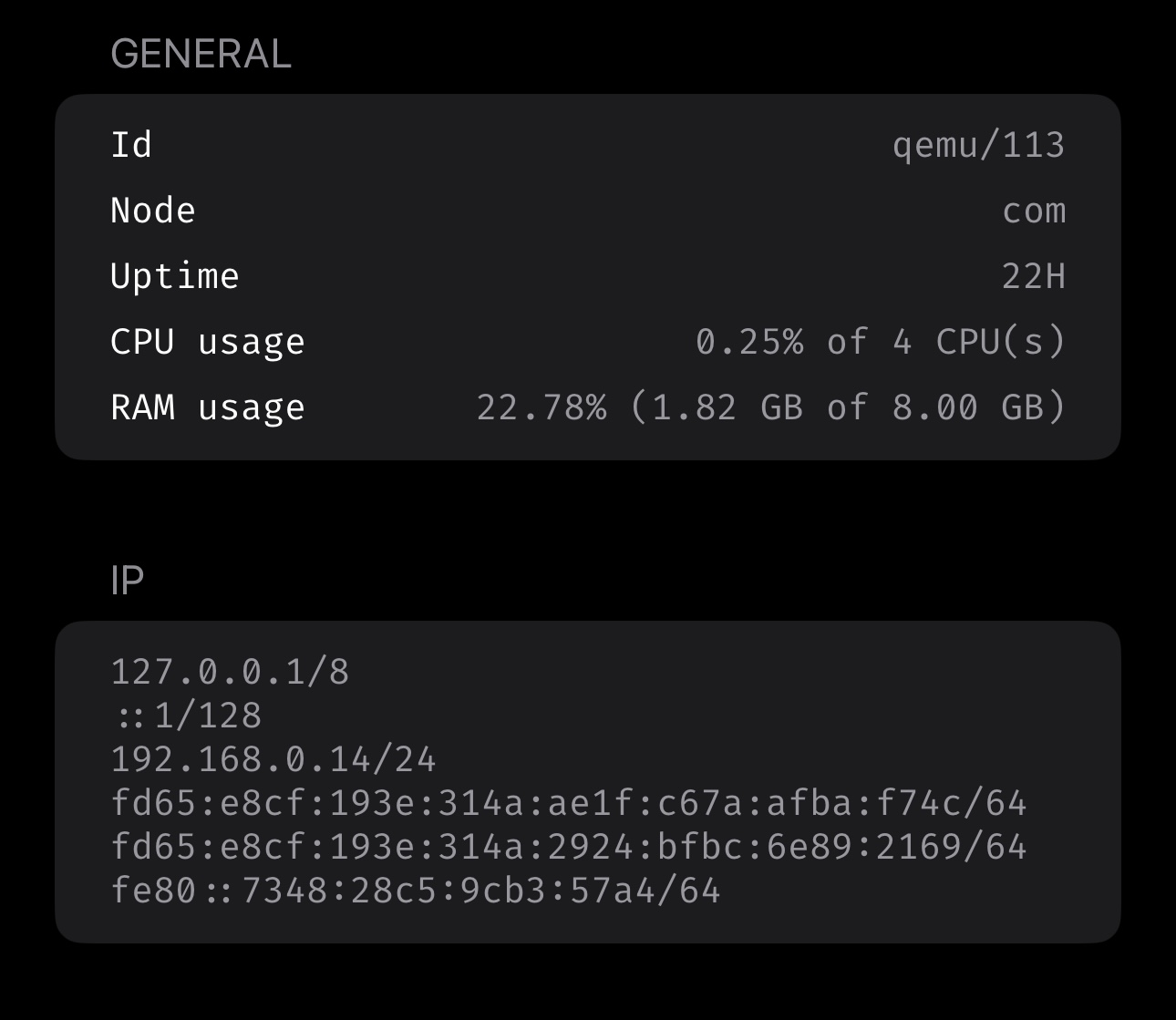
How It Works
VMs
ProxMobo retrieves IP addresses for VMs by utilizing the QEMU Guest Agent. This agent allows for better communication between the host and guest VM, enabling features like IP address retrieval.
Requirements
- QEMU Guest Agent must be installed and running on the VM.
- The VM must be configured to use the QEMU Guest Agent in Proxmox.
Troubleshooting
If you don't see the IP address in ProxMobo:
- Ensure the QEMU Guest Agent is installed and running in the VM.
- Verify that the VM is configured to use the QEMU Guest Agent in Proxmox.
- Restart the VM if necessary.
- Check that the VM's network configuration is correct.
For more information on setting up the QEMU Guest Agent, refer to our blog post on How to Set Up QEMU Guest Agent for Linux VMs in Proxmox.
LXCs
ProxMobo retrieves IP addresses for LXCs by utilizing the lxc-info command. This command provides detailed information about the container, including its IP address.
Requirements
- Shell Access: This feature requires shell access to the Proxmox VE node to execute the commands that acquire the IP addresses. Ensure that the user account used in ProxMobo has the necessary permissions.
Setting Up
To set up IP address retrieval for LXCs in ProxMobo:
- Enable IP address retrieval: Go to Settings -> IP Addresses -> Enable fetching IP addresses option.
- Navigate to the LXC details page.
- The IP address should be visible in the container details.