Accessing VMs and CTs via noVNC
ProxMobo enhances your Proxmox VE experience by offering noVNC access to both VMs (Virtual Machines) and CTs (Containers), providing a graphical interface directly on your iOS device. noVNC utilizes web technologies to enable high-performance remote access to the graphical consoles of your VMs and CTs.
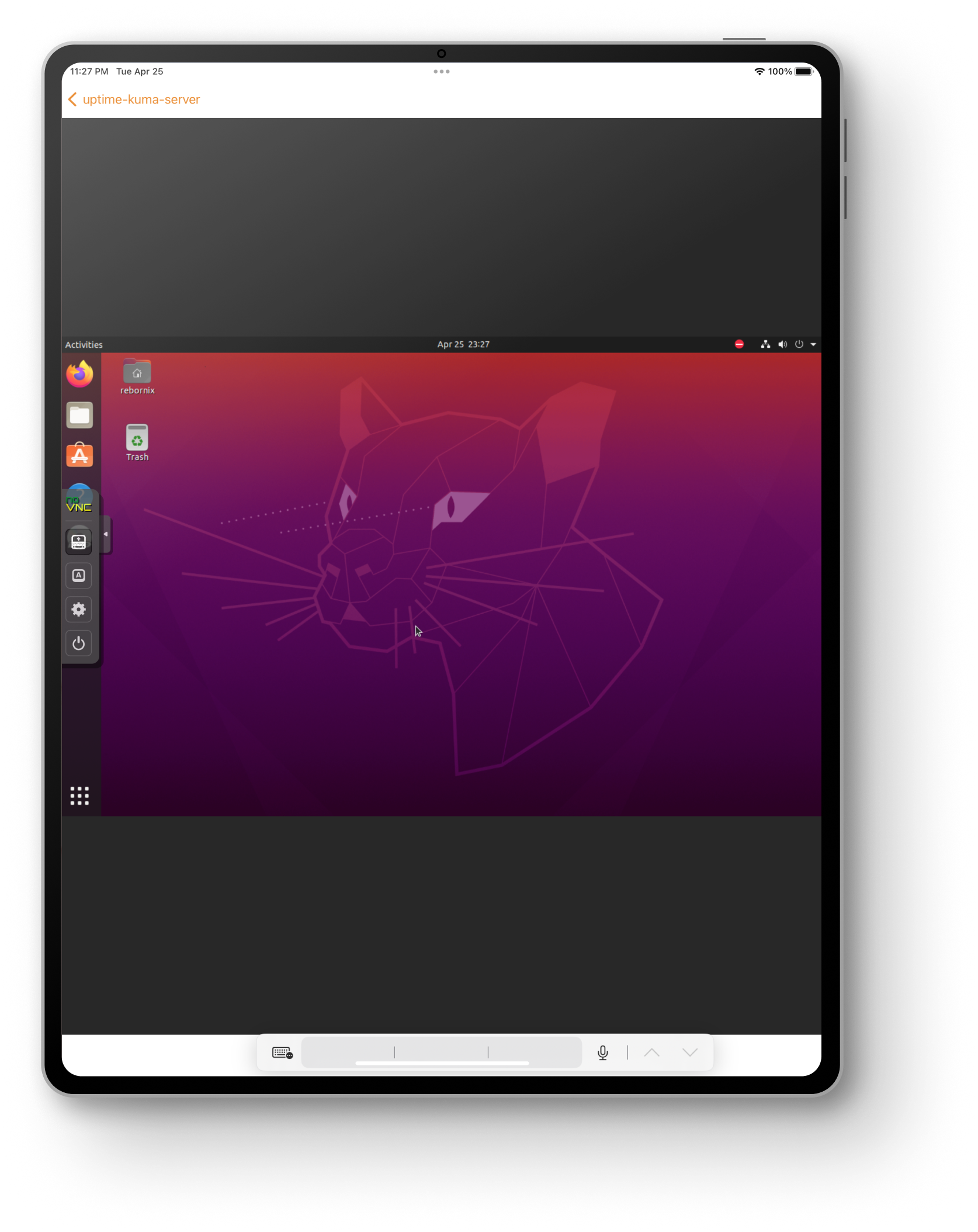
How to Use noVNC Access
- Open ProxMobo: Launch the ProxMobo app on your iOS device and navigate to the main view, displaying all your Proxmox VE resources.
- Select Your Resource: Tap the VM or CT you wish to access.
- Open noVNC:
- Quickly access the noVNC console by tapping the ellipse (three-dot) menu next to the VM or CT in the main view and selecting the noVNC option.
- Alternatively, access the VM/CT view and scroll down to the Console section.
- Interact with Your VM/CT: Once the noVNC connection is established, you'll see the desktop or command line interface of your VM or CT. Now you're ready to manage and interact with your Proxmox VE resource as if you were physically present.